![]()
![]()
Custom List Printing
Custom Lists are created to group large numbers of like parcels or accounts. Custom List Printing is useful for generating the same letter for multiple parcels or accounts as well as printing PRCs on a mass scale for things such as parcel maintenance. Custom lists can be created manually or through the use of Maps. Generating letters from custom lists will create a word document from which the letters may be sent to the printer.
1. Create a Custom List or access an existing list from the Custom List tab

2. Click the Letters tab from the Custom List dashboard
Note: See Parcel Maintenance for instructions on creating a Custom List through the Custom List tab and see Multi Parcel Selection and Custom List for instructions on creating a Custom List through Maps |
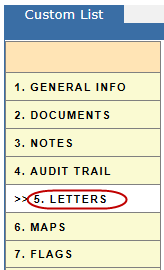
3. Place a check next to the Letter to be printed
4. Click Generate
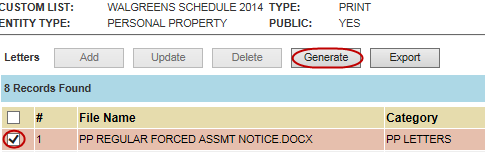
5. Take note of where the file has been saved and click Ok
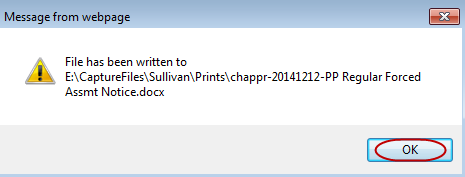
Note: The file will be saved to a different location. Please see your system administrator for access to these files. |
6. Open saved location
7. Spot check to ensure documents generated correctly and then Print
Note: Each Word Document will hold up to 100 letters. If there are more than 100 parcels on a custom list, multiple Word Documents will be created. |
Printing PRCs from Custom List
1. Open a Custom List
2. Place a check next to the record(s) you desire to print a PRC
3. Click Print
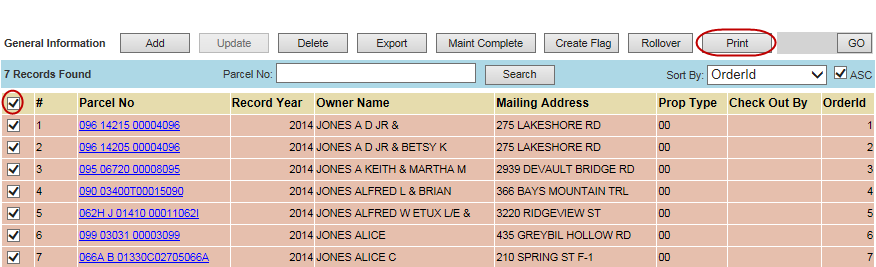
4. The PRC(s) will print
Note: PRCs will print directly from Custom Lists. |
Note: If there are more than 2,000 parcels on a list a new page is created. Be sure to check the top box on each page to print PRCs. |