![]()
![]()
Multi Parcel Selection and Custom List
This help is designed to teach the user how to select multiple parcels simultaneously in order to create a Custom List. From the created Custom List a user can generate and print letters, create flags, mark maintenance complete, rollover parcels, etc.
Multi Parcel Selection
1. Mass Select:
Note: If the tool will not allow you to click around the map and instead selects parcel by parcel, finalize will not work. Go to another tab and start fresh. |
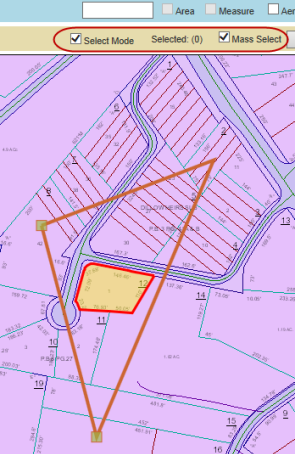
2. Multi Select:
Make sure the box next to Select Mode is selected and the box next to Mass Select is not selected
Click multiple parcels – one at a time – to add to the selection
3. De-Select Parcels:
Creating a Custom List
1. When all parcels to be added to the list are selected click the Add To Custom List button
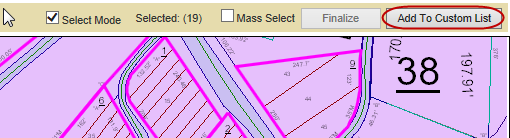
2. Name the Custom List and click OK
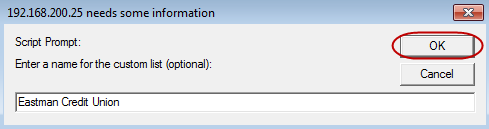
3. Click the custom list name hyperlink to access the Custom List dashboard

4. Click GO if the page is empty

5. Click Export to export the file to Excel

6. Click the Letters tab to access printable letters for the list
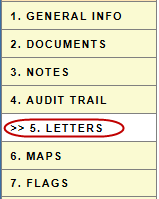
7. Click GO if the page is empty

8. Check the box next to the letter to be printed and click Generate
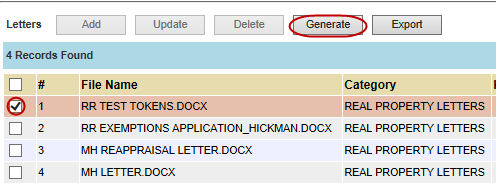
9. Click OK when the pop-up appears
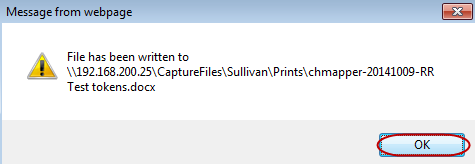
Note: Be sure to take note of where the file is saved. The file will be saved to a different location than seen in this help. Please see your system administrator for access to these files
10. Open letters from saved location, verify that the prints are accurate, and print