![]()
![]()
Parcel Images
Capture allows users to tie images of parcels to the PRC. Multiple parcels may be added to each parcel by selecting either the land link or the building links. Users can also quickly delete images from parcels if needed. Images are a useful tool because they allow the user to look at images of the improvements they are adding to Capture. Images can be uploaded individually or through a multi-import nightly job based on images saved to a specific location. The nightly job will allow for multiple images to be added to multiple parcels simultaneously.
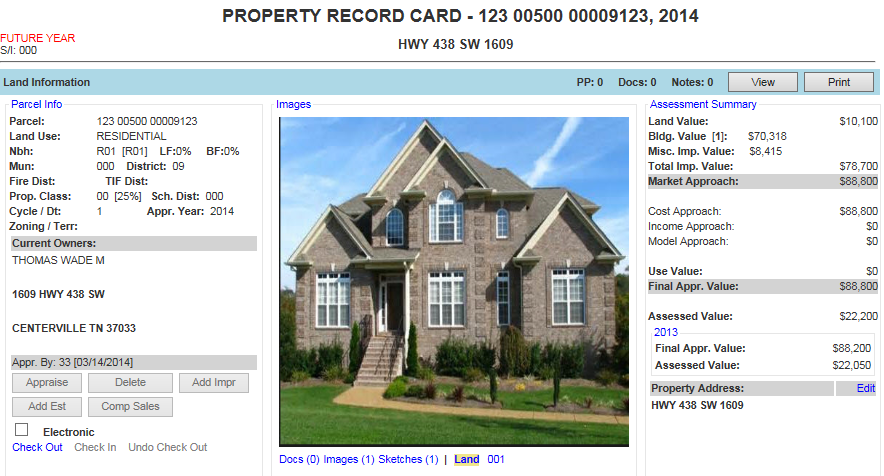
Adding Single Images to Parcels
1. Open a parcel
2. Click on the Images link
3. Click Browse
4. Search for and open correct file
5. Select correct Bldg No. from the dropdown
6. Click Upload
7. Enter any necessary Remarks
8. Click Delete to remove the image
9. Check the Publish box to add the image to the parcel
Note: Image remarks added on Capture side will not be visible on CAPortal side. |
Multiple Image Import
Save an image to the correct folder "...ParcelImages/Unprocessed" (the ellipsis at the beginning stands for where the actual path will be)
For an image to show up associated with a building save the file as follows <Parcel#>-<seq#>b<Bldg#>
For an image to show up without an associated building save the file as follows <Parcel#>-<seq#>
The images will be indexed and attached to parcels automatically via a nightly job
Note: Images may be deleted at any time by opening the Images link and clicking the Delete button. |