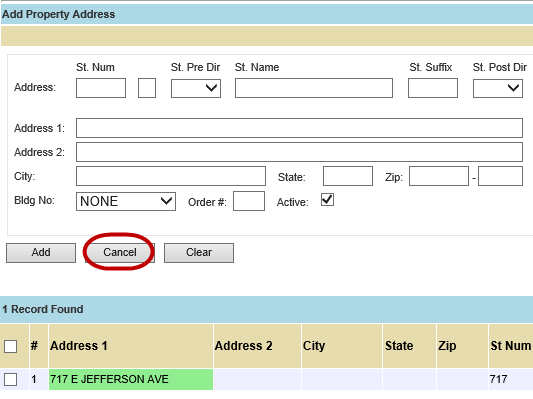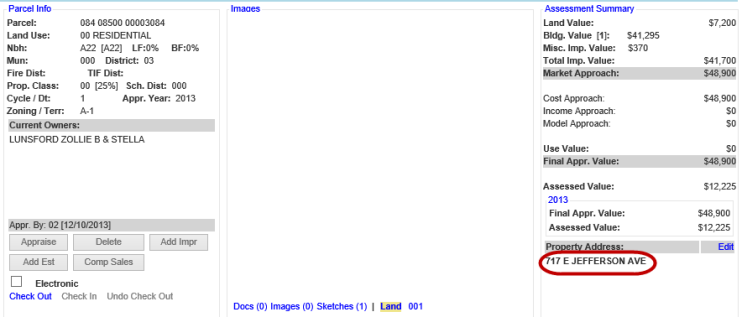![]()
![]()
Add New Streets
In Capture, users are able to create new streets through the Administrative tab on the main workspace. Capture stores street names to decrease entry errors when dealing with addresses. In the Property Address section users will add streets by selecting the street name from a drop down list that appears after typing the first letters of the street. This quick help will guide the users through the process of adding new streets in Capture.
1. Hover over Administrator and choose Streets.
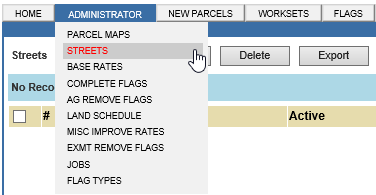
2. Select Add button.
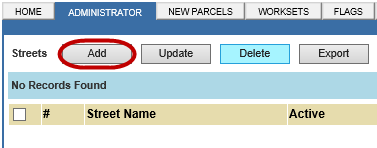
3. Enter new Street information, and then select Add.
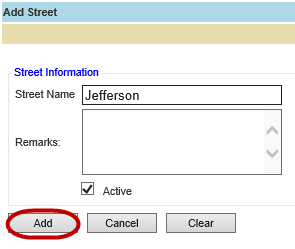
4. The record appears.

5. To add a street to a parcel, open a Parcel Information Dashboard and select the Edit hyperlink to open the Property Address
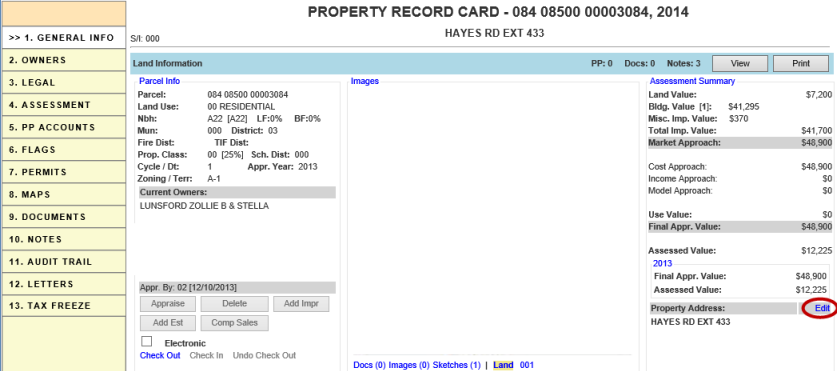
6. Type the street name, select from the drop-down, and click Add.
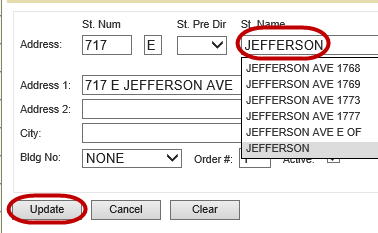
Note: As the user types, choose the correct street from the drop-down that appears and it will populate. |
7. Click Cancel and view the new street that was just added.