![]()
New Parcel
In Capture users are able to create new parcels through the New Parcels tab on the main workspace with an SI if it is not deed driven. The parcel format is specific to each jurisdiction and this screen is made up of text fields that allow the user to enter and track parcel information. The parcel is created upon entering the necessary information and selecting add. This information is also displayed on the Legal tab of the Property Record Card. Modifications can be made to the new parcel through the Legal tab. This Quick Help will walk the user through creating new parcels from existing parcels.
1. Click New Parcels on the main workspace

2. Select the Add button.
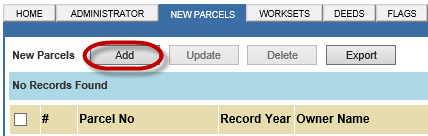
3. Add New Parcel page appears.
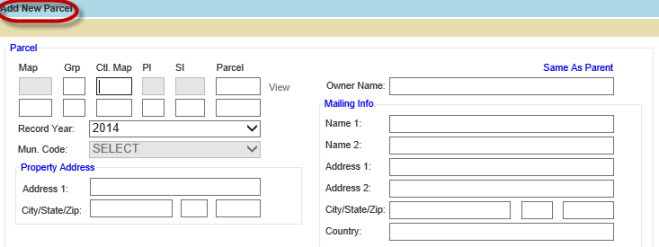
Note: The first line in the Parcel section is the Parent and the second line is the Child (new parcel) |
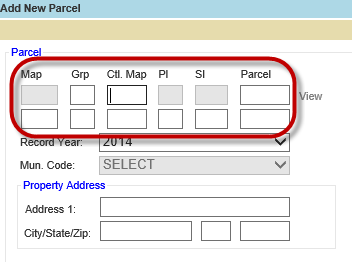
4. Type in the Parent Parcel’s Control Map and Parcel Number and choose from the dropdown.
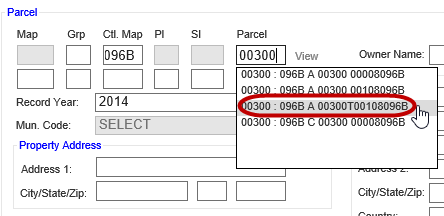
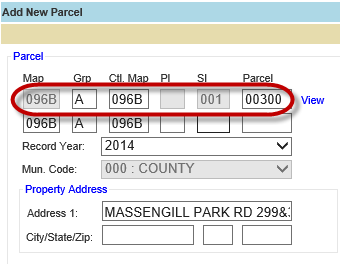
5. Type in an SI or choose the next SI in the sequence and complete the rest of the child parcel number to match the parent.
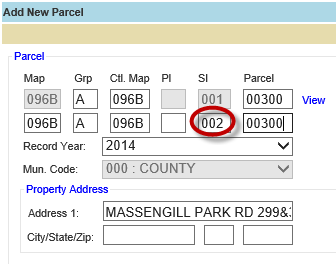
6. Click the Same As Parent link to bring in the Parent parcel address information or type in new address information.
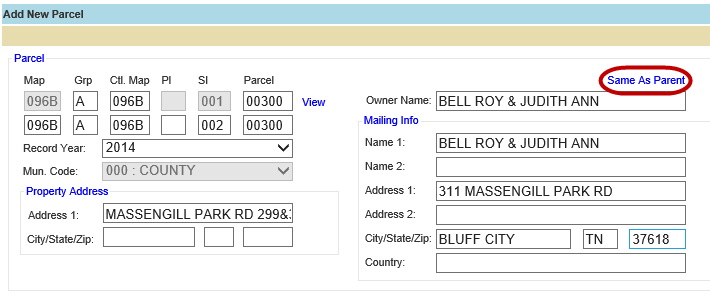
7. If you do not know the Deed information, click the View link to open the parent parcel dashboard.
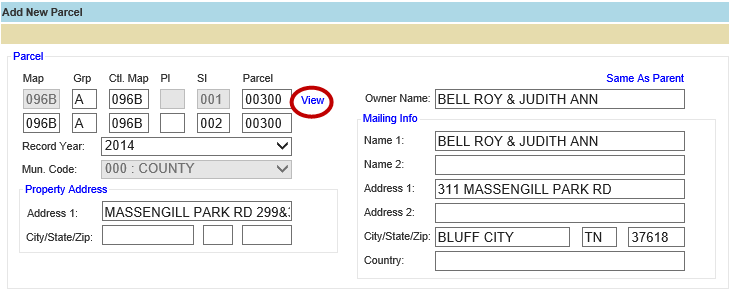
8. Scroll to the Sales section and copy the Book / Page as well as the Instrument Date.
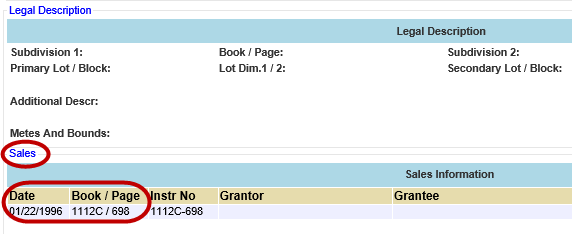
9. Go back to the Add New Parcel page and type in the Deed Book / Page and Instrument Date.
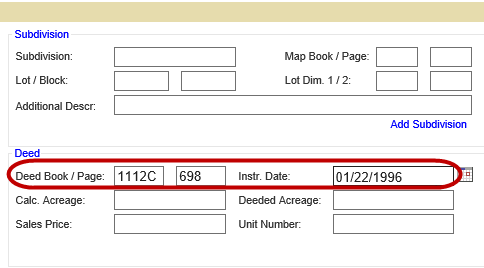
10. Click Add once finished.
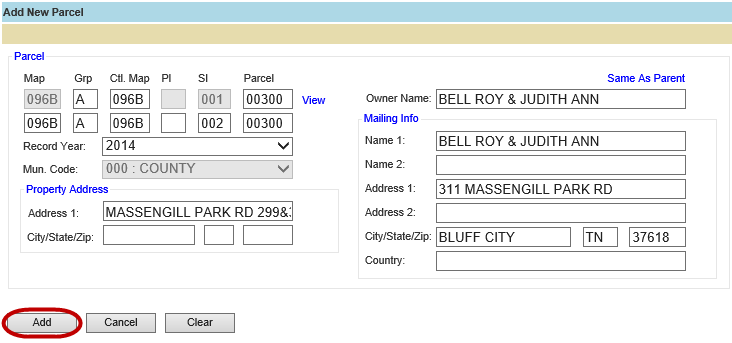
11. Click the parcel link and verify the data is correct in the Parcel Information Dashboard.
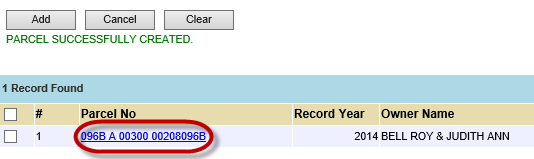
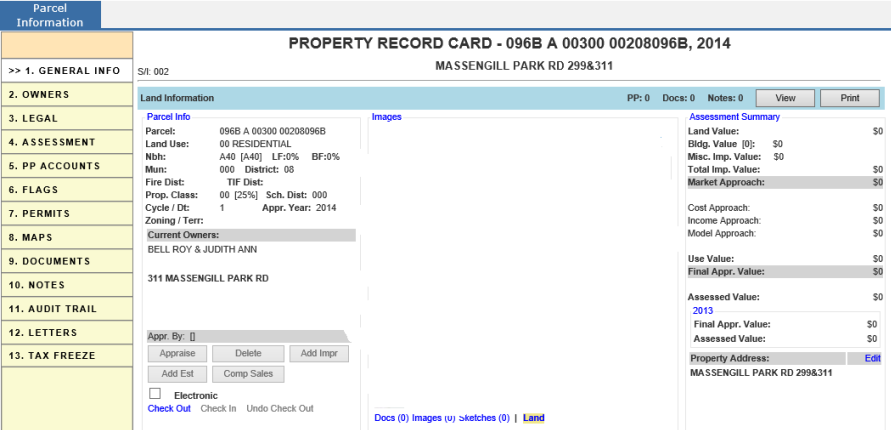
![]()
Confidential | Copyright © 2001-2015 E-Ring, Inc.