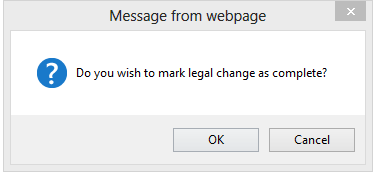![]()
![]()
Merging Parcels
Legal changes may exist that require the user to merge two or more parcels. To merge a parcel, open the Deed Dashboard, which provides a centralized location to perform a variety of deed related tasks. Not only can deed information be accessed but parcels can be searched to perform a merge. This quick help will walk the user through merging parcels based on an incoming deed.
1. After selecting the appropriate Mapping parcel action, select Cases from the sidebar.
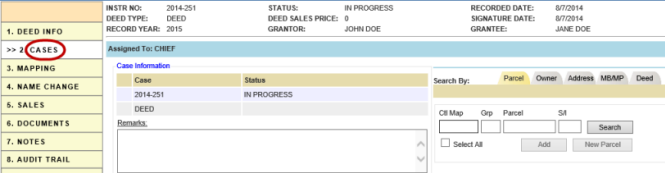
2. Use the Search section to locate the parcels to be merged and add them to the Parcels Action list.
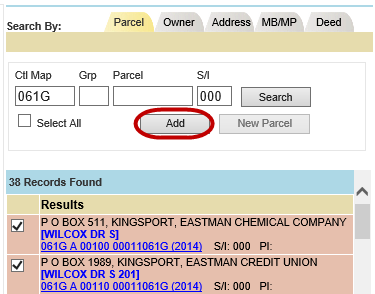
3. In the Parcel Actions section check Modify for the parcel to be altered and Delete for the parcel to be merged into the other.

4. Click Update, check mark Resolved and confirm.

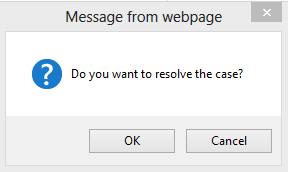
5. Select Mapping from the sidebar.
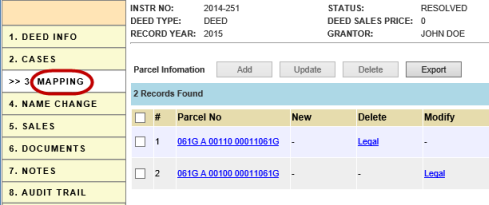
6. Select the Legal link under Modify for the Parcel which will become larger.

7. On the Legal Description screen make all necessary changes and click Update.
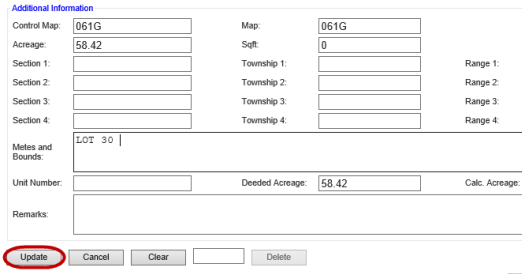
8. Select the Legal link under Delete for the Parcel which will be merged into the other.

9. On the Legal Description page, notice it says [Parcel Marked for Delete] and click Update.
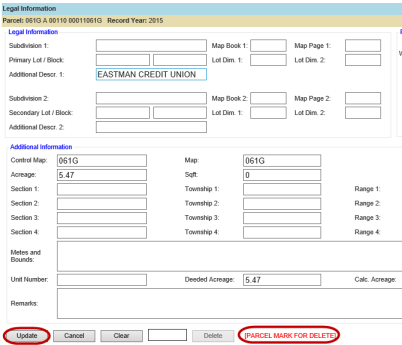
10. Check the Mapping checkbox to show that all legal changes have been completed and confirm.