![]()
![]()
Generating Letters
Capture allows for the generation of user created letters. Users can create letters for taxpayers with the use of Microsoft Word and the list of Capture specific tokens. Specific parcel or account information can be translated automatically to the letter through the correct utilization of Real and Personal Property tokens. Once the letter has been created in Microsoft Word, it can be uploaded to Capture, generated, printed, and sent to the taxpayer.
1. Create letter in Microsoft Word
2. Enter Tokens to correct location
Note: Be sure to use the correct tokens based on Real and Personal Property. Link to Capture specific tokens below. Also, if there is an ampersand (&) in the letter it will not generate. |
3. Save the letter to your computer
Note: Letters must be saved as a .docx to function correctly. |
4. Log into Capture
5. Click the Letters tab

6. From the Home Letters Screen:
a. Add: Adds a new letter
b. Update: Update letter information (box next to letter must be checked)
c. Delete: Deletes letter (box next to letter must be checked)
d. Download: Opens letter in Microsoft Word (box next to letter must be checked) showing the tokens in their locations
e. Export: Opens list of letters in Microsoft Excel

7. Click Add

8. Click Browse
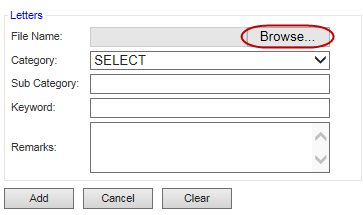
9. Locate and select the correct letter
10. Select the correct Category from the drop-down
11. Enter any necessary Subcategory, Keyword, or Remarks
12. Click Add
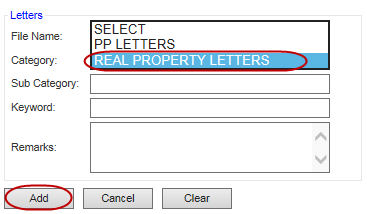
13. Click Clear to clear any entered information in the Letters information region

14. Check the box next to the letter and click Edit to edit incorrect letter information
15. Check the box next to the letter and click Delete to delete the letter from Capture
16. Check the box next to the letter and click Export to export the list of letters to Microsoft Excel

17. Click Cancel to return to the mail Letters tab
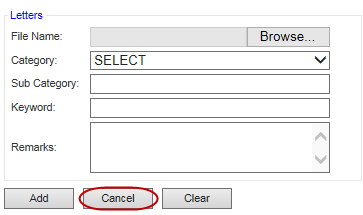
18. Open a parcel or account
19. Click the Letters tab
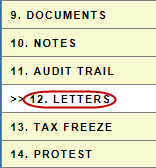
20. Click Go to view available letters
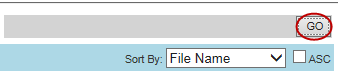
21. Place a check in the box next to the letter to be printed and click Generate
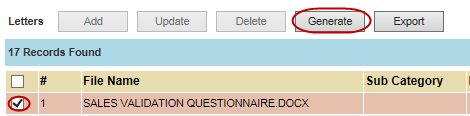
22. Click Open when the pop-up appears to open the letter in Microsoft Word

23. Scan the letter to ensure that the tokens correctly worked
24. Print the letter to be sent to the taxpayer if everything is correct
Note: If tokens do not properly generate, erase and manually type them making sure to make no error in the process. |
Note: Printing letters does not automatically save them to the parcel. To save letters, scan the printed letter and upload to the Documents tab on the parcel dashboard. |