![]()
Parcel Information Dashboard
Capture’s dashboards are much like the dashboards in cars - important information is grouped and displayed for easy viewing with a menu on the left side of the window. There are tabs for easily accessible and relevant information, and a main section where the information is displayed and manipulated. The Parcel Information Dashboard has information related to parcels and can be viewed and edited with the proper permissions.
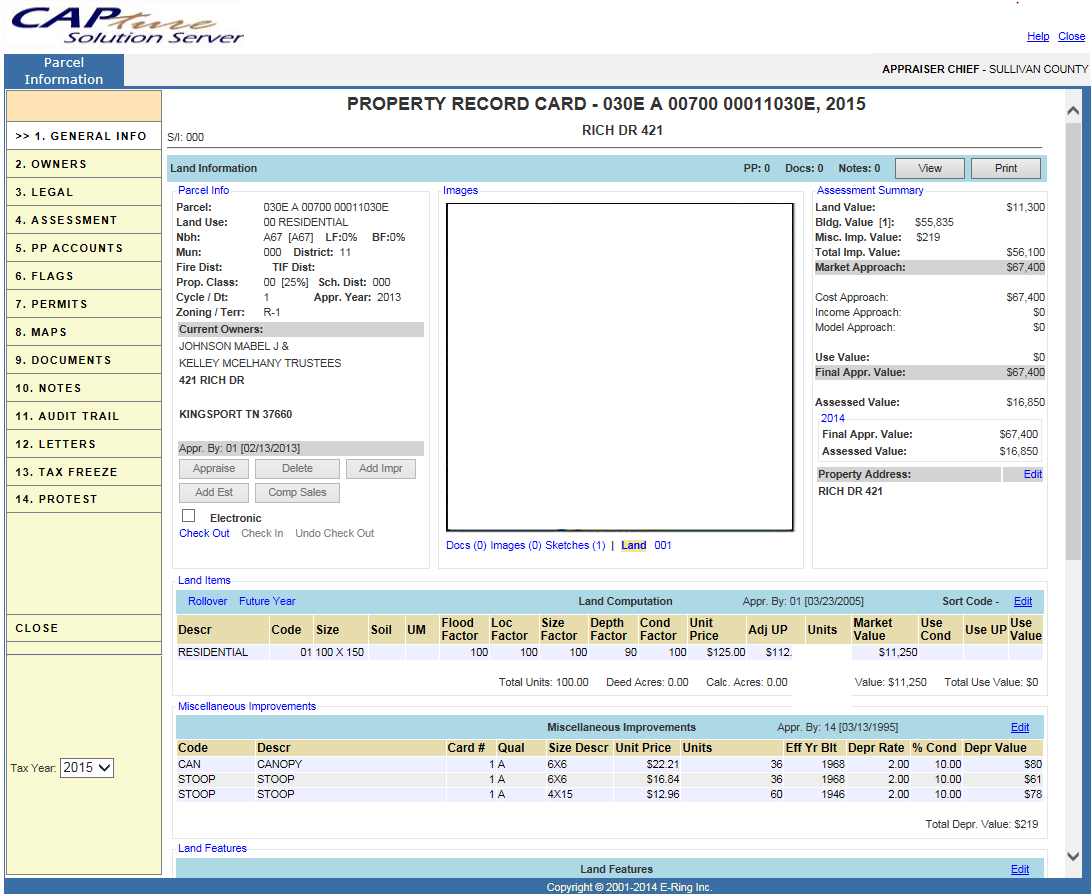
Tax Year: The Tax Year drop-down shows all years that exist for the selected parcel. Select a year from the drop-down to view the information in the Parcel Information Dashboard for the selected year.
Hyper-Regions and Hyperlinks: These are places on dashboards that allow more information to be accessed for viewing and editing purposes.
o Capture’s hyper-regions turn blue when the mouse is hovered over them, and the cursor turns into a pointing hand.
o Capture’s hyperlinks (or links) are blue words, and hovering over them turns the cursor into a pointing hand.
Note: All hyperlinks are blue, but not all blue words are hyperlinks, and some hyperlinks are underlined. |
PRC View and Print: Viewable and printable Property Record Cards are available from the Land or Building pages of the General Info tab.
o To see a version of the PRC on screen, click the View button.
o To print the PRC, click the Print button.
Note: The View and Print look like the previous system's printed PRC to help the user feel comfortable because it is in a familiar format. |
The dashboard's left-side menu contains tabs with relevant information related to the parcel including information about Land, Buildings, Owners, Legal data, etc.
General Info: This tab displays a parcel’s information for Land, Building, Legal, etc. Some items can be edited, while others are displayed here and can be edited from different tabs.
o Land Information Screen: Initially the Property Information Dashboard opens to the Land screen which displays information related to the Land portion of the parcel.
o Building Information Screen: Clicking a Building link opens the Building screen for the selected building, and displays information related to the parcel's building.
Note: If there are more than three buildings, click the Building drop-down to access the remaining building links. |
Owners: This tab displays ownership history and assessment information:
o Property Ownership History (A) includes owner name and mailing address for each tax year.
o Assessment History (B) is a consolidated view of assessment information grouped by record year.
Legal: This tab displays legal information related to the parcel
o Legal Information (A) displays subdivision, lot/block, map book/page, and lot dimension information.
o Additional Information (B) groups control map, acreage/square footage, section/township/range, metes & bounds, and deeded acreage information.
Assessment: This tab groups all assessment information for viewing and updating.
Tax Freeze: This tab displays information related to parcels that have been granted a Tax Freeze.
Note: Tax Freeze may not be utilized in your jurisdiction. |
PP Accounts: This tab displays information about personal property accounts that are related to the selected parcel.
Flags: This tab displays warnings added to the parcel. Flags can be manually added or added automatically by the system when certain criteria are met.
Documents: This tab displays documents uploaded to the parcel such as proof of residency, mineral rights agreements, or various video formats.
Notes: This tab displays a list of messages entered for various reasons. All notes that were brought over from the previous system will show up on the 2013 Parcel Information Dashboard Notes tab. Checkmark the All Years checkbox to see these notes in the Notes tab for any tax year.
Note: The Public checkbox must be checked for notes to be visible on printed PRCs. The Ref. Num. will select what record card to place the note and the Order # will order the notes; only the first 4 notes will be translated to a printed PRC. |
Audit Trail: This tab shows a list of changes that occurred on the parcel.
o The Audit trail section displays a general record of modifications that have been made to the parcel including when it was checked out, when it was checked in, what exemptions were set, etc.
o The Appraisal Audit Trail section shows a list of users who checked out the parcel and what the old and new final values were. As well, there are user name hyperlinks available under the Check In By and the Appraiser columns that reveal more information about the Appraiser's actions when clicked.
![]()
Confidential | Copyright © 2001-2015 E-Ring, Inc