![]()
![]()
Individual Renditions
Defining Renditions
A rendition or schedule is a form that businesses must fill out each year to report the personal property they own. Taxes are based on the amount of personal property owned by individual businesses. Capture allows for the items from the rendition to be added manually or imported to the account.
The value of the items reported through the schedule are based on the Personal Property Depreciation Schedule which is updated annually. The rendition status must be marked “Received” within Capture before items can be added and manipulated/regenerated each year.
Accounts with limited items valued at or under $1,000 can be marked as a “Small Account” which will calculate taxes at a market value of $1,000.
Renditions in Capture
Update Rendition Return Status
Open a personal property account
Click in the General Assessment Information hyper-region
Change Appraised By, Rendition Status, and the Rendition Received Date in the General Assessment Information section
Click Update,
The rendition status will now read Received in the General Assessment Information region
Note: Check the Small Account checkbox in the General Assessment Information region to calculate taxes at a market value of $1,000. |
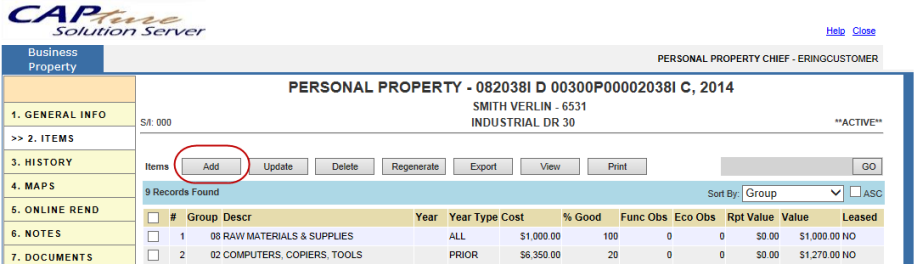
Items may be added, deleted, or edited by clicking the Items tab.
Add an Item
Click the Add button
Enter the requested information (Group, Acquired Year/Type, and Cost are required), click Auto Fill click Add
The item is added to the schedule, repeat as necessary
Add a Leased Item
Click the Add button
Enter the requested information (Group, Acquired Year/Type, and Cost are required), click Auto Fill
Check the Leased box
Fill in Lessor Information
Click Add
The item is added to the schedule, repeat as necessary
Edit an Item
Place a check next to the item and click Edit (in the update items screen)
Change necessary information
Click Auto Fill
Then click Update
Delete an Item
Check the box next to the item
Click Delete