![]()
![]()
Real Property Supplements
Defining Supplements
A supplement is a replacement record for a parcel that has already been abstracted for the current year. Supplements are created to correct errors or update new parcel information. Common assessment supplements will focus on name, class, exemption, and agricultural use changes.
When a supplement is created, the original record for the parcel is voided. The voided record is considered an error record. The error record is replaced with a new supplement record that reflects the applied changes. Supplement letters can be generated in Capture to send to taxpayers to notify them of supplemented parcels.
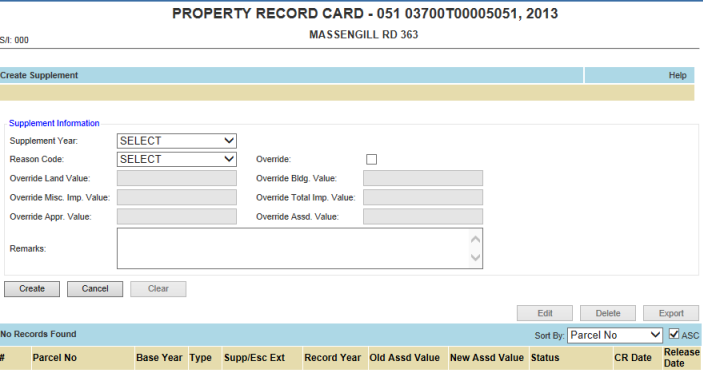
Creating
Open the desired personal property and go to the Assessment tab
Click the Supplement button
Select the desired Supplement Year and Reason Code
Click create button
Note: Select the tax year one year prior to the current tax year. |
Open the newly created supplement by clicking Supp/Esc Ext.
To Make Necessary Changes to the Parcel
Check out the parcel by clicking Check Out
Confirm the correct reappraisal year is entered in the pop-up window
Click OK
Make necessary changes to the parcel and select Check In
To Release/close the Supplement
Go to the Assessment tab
Click the release button
Click Ok when prompted
Override Supplements
Open the desired parcel and go to the Assessment tab
Click the Supplement button
Select the desired Supplement Year, Reason Code, and Override checkbox
Enter in all Override Values and click Create
Note: The Override Appr Value and Override Assd Value are the only required fields. However, the breakdown of the value will only be available if the other fields are entered as well. |
Generating Letters
Open the supplement record by clicking Supp/Esc Ext link
Go to the Letters tab
Check the box next to desired letter