![]()
![]()
Agricultural Use
Defining Agricultural Use
Agricultural use is given to property owners whose large parcels would otherwise have prohibitively high taxes. Each state provides a schedule whereby those taxpayers can lower the land value on which their taxes are assessed.
The taxpayer must apply to the tax assessor and be approved for agricultural use. Each new owner of the property must apply in turn. Agricultural Use can be applied to undeveloped land if it is being used for farmland, pasture land, or timberland that produces agricultural products, livestock, or wood products.
Agricultural Use In Capture
In Capture, agricultural use can be applied either to whole land items or to parts of those land items. When the agricultural use is added to a portion of a land item, capture will automatically split out that portion as a separate land item. Because agricultural use may be removed and later added back to the same area, Capture does not combine similar land items when agricultural use is removed.
The county will inform the new property owners of their opportunity to claim agricultural use on their property by sending letters to the new owners. These letters, along with letters notifying the taxpayer of their application status and letters notifying the taxpayer that agricultural use has been rolled back from previous years, are provided in Capture.
Note: Agricultural parcels will display the full Market Value of the land items as well as the Use Value. This is for reference and record keeping purposes, the Assessed Value will be determined by the Use Value for Agricultural parcels. |
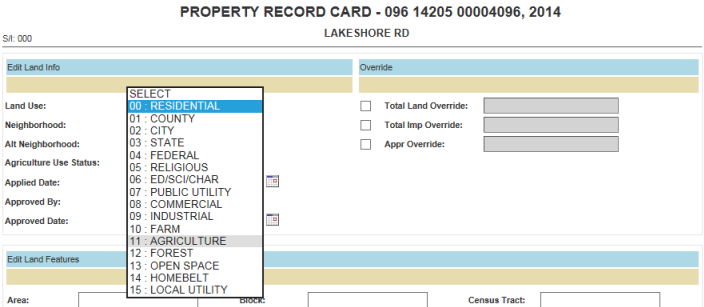
Add Agricultural Use
Open the parcel from the home tab
Check out the parcel
Click within the Parcel Info hyper region, and choose either Agriculture, Open Space or Forest from the drop-down
Click Update when finished
Check in the parcel
Remove Agricultural Use
Click the Flags tab on the main workspace, sort accordingly
When results are found, click the parcel link
Click the Letters tab
Make changes, Print and save
Add Completed Application
Open the Parcel Information dashboard, click the Documents tab
Click Add
Browse for the Application for Greenbelt Assessment
Click Add
Close Agricultural Use Removed Flag
Click Flags on the main workspace
Sort and search for the previous parcel, click the Open link
Change the status to Completed and enter the Completed Date
Click Update