![]()
Search
The Search section of the Home page lets the user quickly find parcel records saved in the database. The default search is for the current Tax Year, with the ability to search for the next future year. There are several tabs that allow searching by several different pieces of information, depending on what the user has available at the time of the search. Locate records by selecting a Search tab and entering the criteria. The results (as well as the number of matches retrieved) are then displayed in the area underneath the search fields. Depending on the returned results, selecting a highlighted link opens a corresponding screen in the Parcel Information Dashboard.
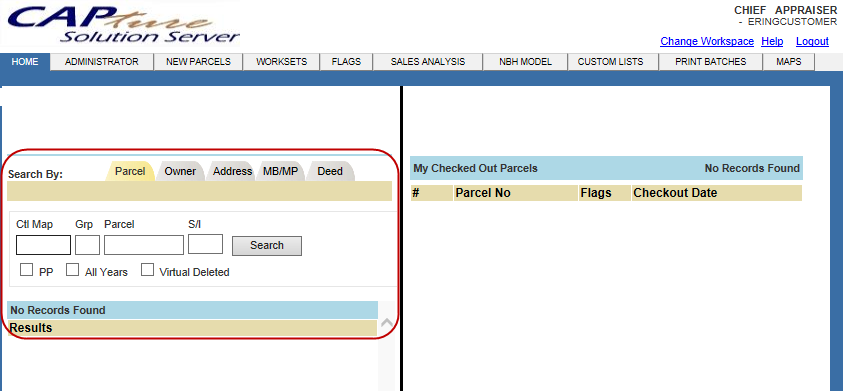
Property Search
Note: For Personal Property check the PP box. |
Search by Parcel information:
Click the Parcel tab
Enter the parcel information
Click Search to display a single parcel or list of parcels, depending on the amount of parcel information that was entered.
Click the parcel number hyperlink to open the Parcel Information Dashboard
Search by Owner information:
Click the Owner tab
Enter the Owner Name
Click Search to display a list of the owner’s parcels
Click a parcel number hyperlink to open the Parcel Information Dashboard
Search by Address information:
Click the Address tab
Enter the property address
Click Search to display a list of the parcels that have that address
Real Property Only:
Search by Legal information:
Click the MB/MP tab
Enter either Map Book/Page and/or Lot/Block, or a Subdivision name
Click Search to display a list of parcels that share that criteria.
Search by Deed information:
Click the Deed tab
Enter either Deed Book/Page, or Instrument Number
Click Search to display a list of parcels that share deed information.
Search Tips and Tricks
To find future year parcels, click the All Years box before searching.
To get more Search results, enter only part of the information starting with the beginning of how the information is ordered in the search box. For example if searching for owner "Smith, John" one could type in only "Smith" and all owners with the last name Smith will appear, however if "John" is typed all owners with the last name John will appear.
To search with partial information use ‘%’ in the search boxes to get results – place the ‘%’ before or after your search depending on where the missing information is located.
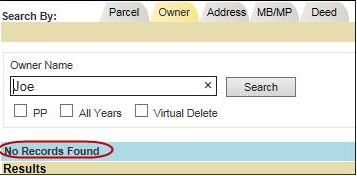
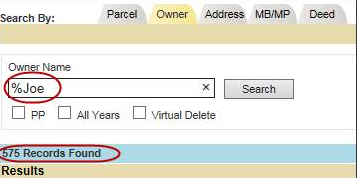
![]()
Confidential | Copyright © 2001-2015 E-Ring, Inc.